I love macros, they are the easiest way to automate your tasks, and if you’re on my site you know I love to automate repeated tasks. Problem is doing that in Outlook is doing it safely. I personally don’t enable macros unless I’ve personally looked at the code.
With that in mind, I have some macros that automate emails and signatures (some of my signatures use layered images and text, which the default Outlook signatures can’t handle). Before we do that I wanted to walk through how to set some security up for doing that.
We will disable Macros, and have Outlook notify us if we use a macro with a certificate (one you PC already knows about and trust, but publising the certificate ourselves). This way we know it isn’t some random Macro, it’s one we wrote.
Step One: Developers Tab
We are going to need the Developers tab for this. Hopefully you already know how to do this one, but just in case, from within Outlook:
- File > Options > Customize Ribbons.
- Tick Developer.
- Click OK.
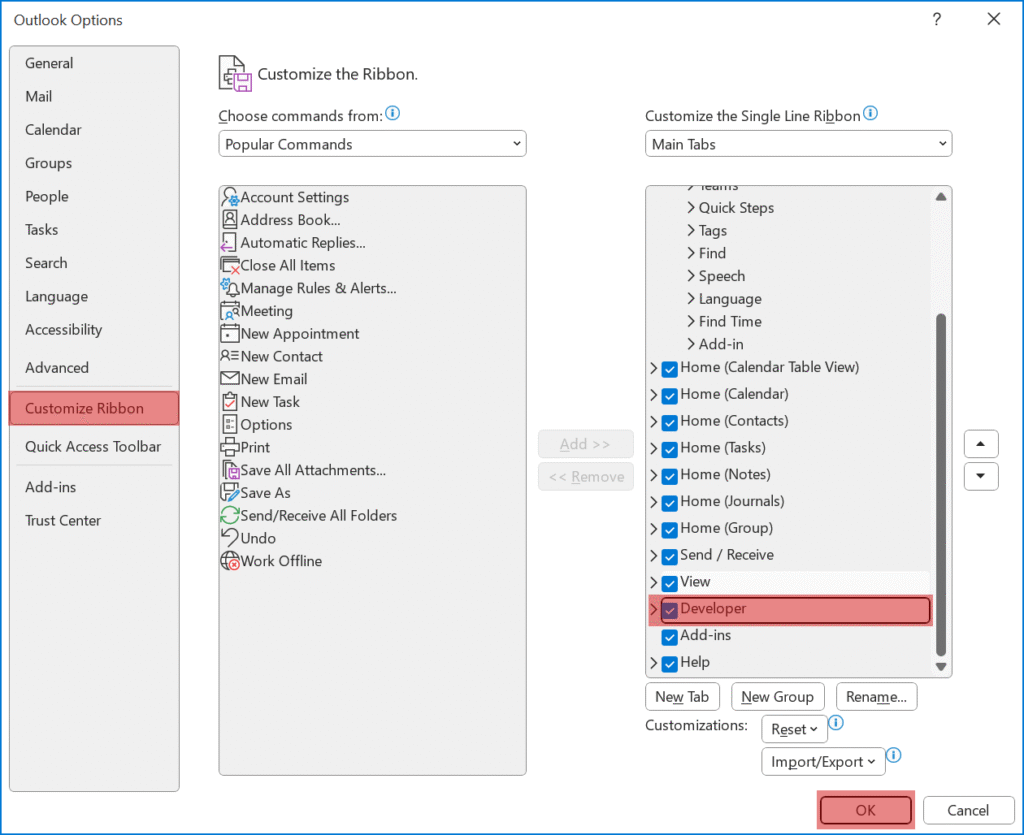
Step Two: Set the Security
- From the Developers Tab click the Macro Security button.
- Set the Macro Settings to Notifications for digitally signed macros, all other macros disabled.
- Click OK.
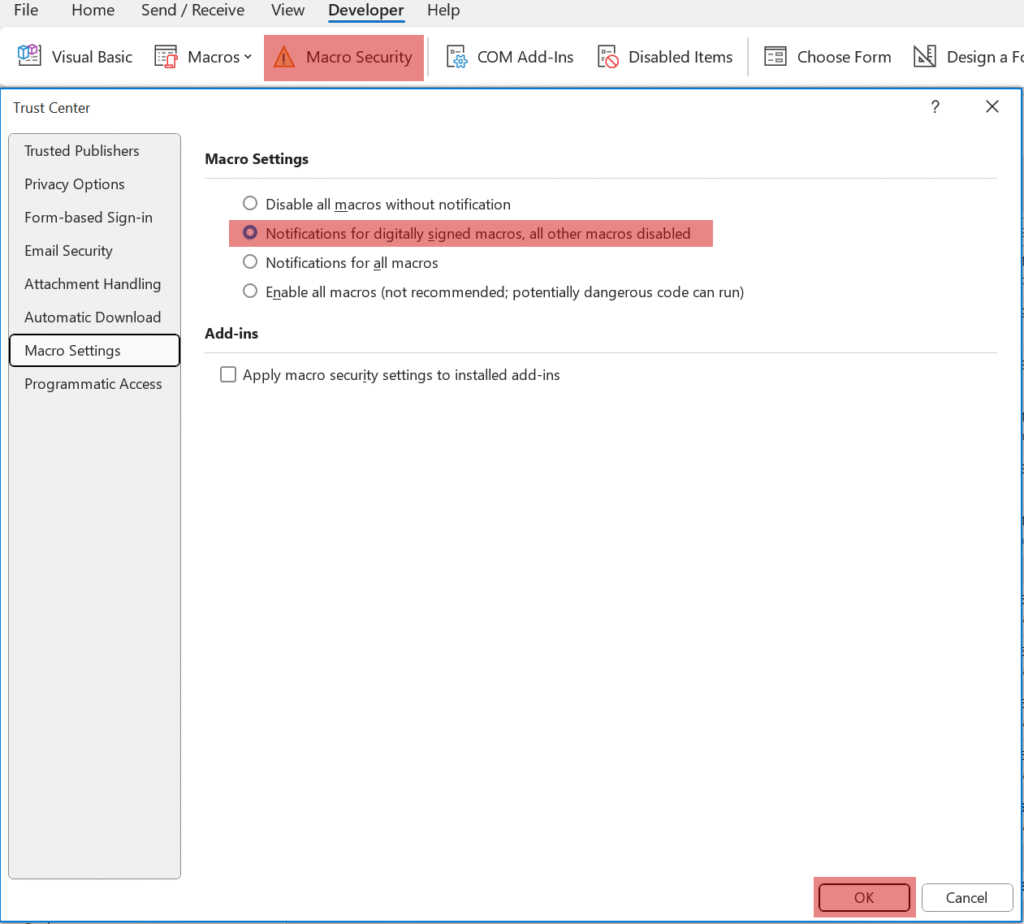
Step Three: Add your Macro
- From the Developers Tab click the Visual Basic button , then Insert > Class Module.
- Insert you VBA Macro.
Sub OpenW4M_Signature()
Dim MyItem As Outlook.MailItem
Set MyItem = Application.CreateItemFromTemplate("D:\Templates\Outlook\SomeGuy-Signature.oft")
MyItem.Display
End SubExample Code
This is a simple macro to open a oft or Message Template. To make a oft file, just create an email with everything you want it to have, then go File > Save As and change the type to Outlook Template (*.oft).
- Click Save.
- Close Outlook and Save the VbaProject.OTM is asked.

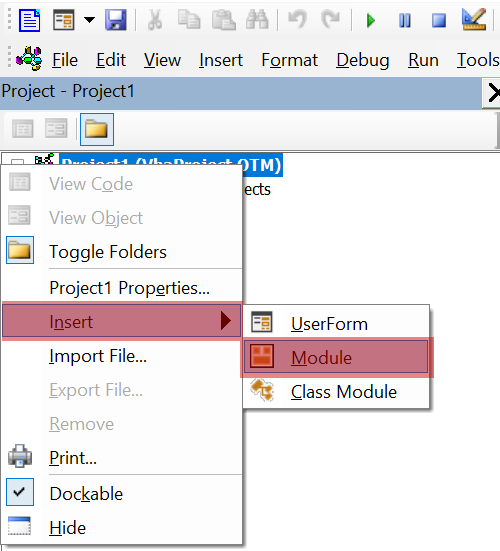
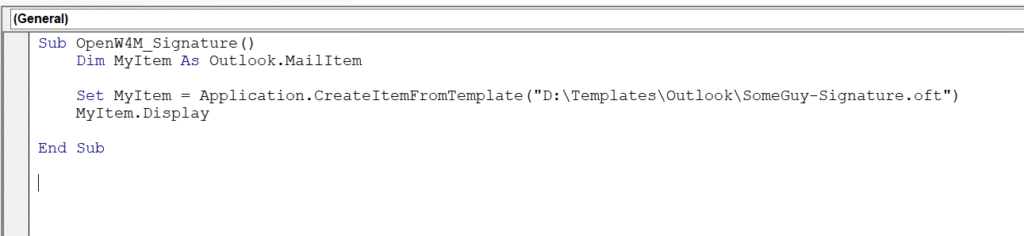
Step Four: Create a Certificate
- Run the following:
- C:\Program Files\Microsoft Office\root\Office16\Selfcert.exe
- Note: This path will depend on the first version of Office you have installed, so you might have to search for Selfcert.exe in your C:\Program Files\Microsoft Office\ folder.
- Enter a relevant Name and click OK.
- Click OK on the Successful Creation Message.
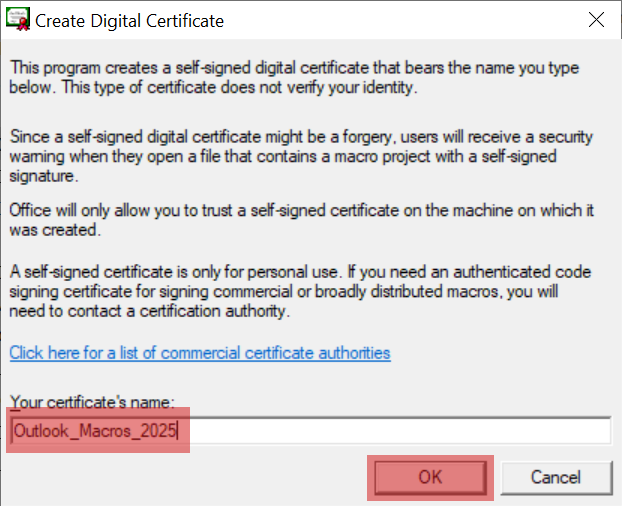
Step Five: Assign the Certificate
- Open Outlook again.
- From the Developers Tab click the Visual Basic button.
- With your VbaProject.OTM selected, click Tools > Digital Signatures…
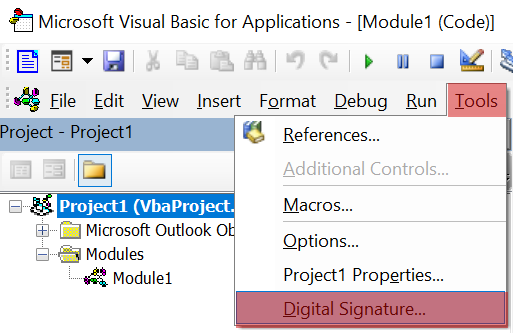
- Click the Choose… button.
- Click OK , if you certificate is shown (most likely, or use more choices to find it).
- Click OK.
- Close Outlook – and click yes to save VbaProject.OTM.
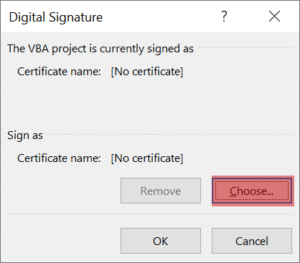
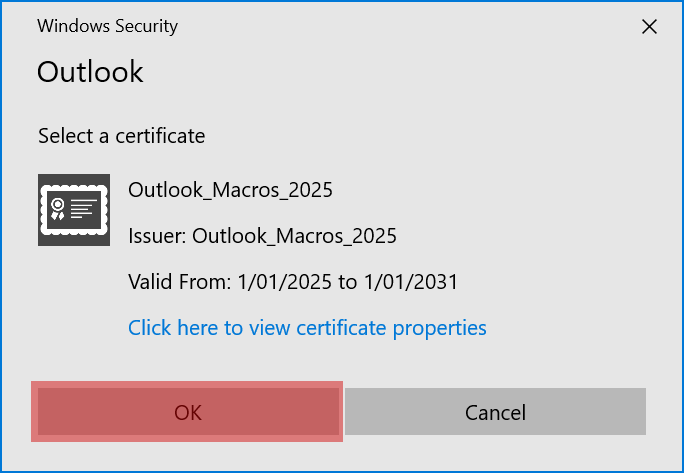
Step Six: The Loop
Getting that certificate to stick is the issue. I’ve had real trouble applying the certificate saving, closing Outlook and reopening it, only to five my Vbaproject.OTEM doesn’t have the certificate applied, and you may need to repeat Step 5 a few times – The last time I assigned a new certificate helping someone, it only took 1 repeat for it to take effect.
Once this is working, you will see this, the first time you run a macro each time you open Outlook. If you leave Outlook open for days/weeks – you will only see it that first time.
Step Seven: Adding it as a Button
- For this Macro you want it to be in the Outlook Quickbar, but some of the Macros I’ll share you would add to the Quickbar of a Message itself, just click on the drop down in your Outlook bar and click More Commands…
- From the Choose commands from drop down, select Macros.
- Select you Macro click the Add>> button, then with it selected on the right, click the Modify… button to choose a better icon.
- Then Click OK.
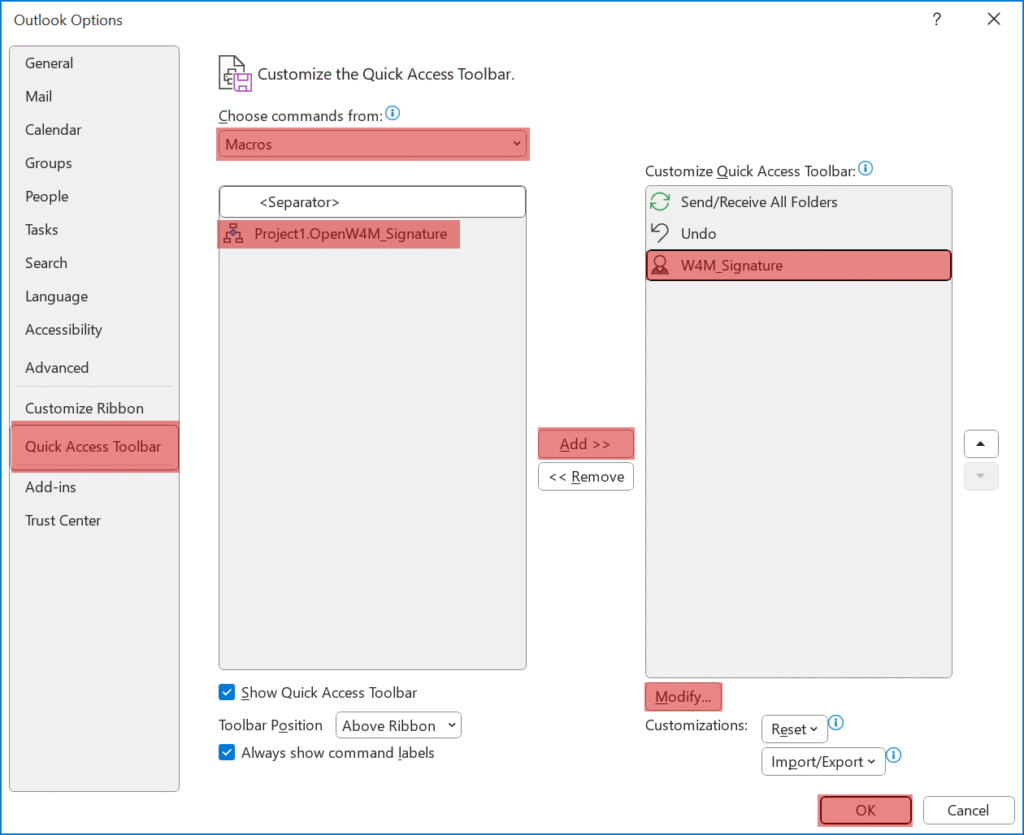
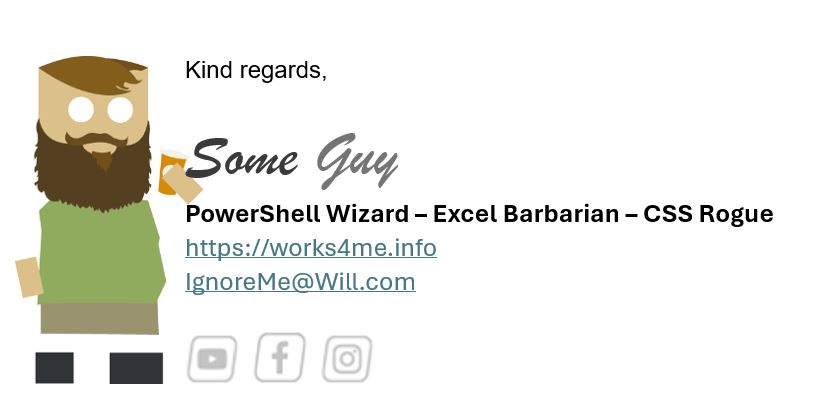
Now at the click of a button – I get my email opened with a super customised signature.

Pingback: Personalised Email Templates – VBA – works4me.info